|
|
When you create a "Fan Page" in Facebook, FB gives a unique id for it. That id is different for different page.
That unique id is created by default in Facebook and when you change the name of the Fan page, it gets hidden. Means that the name appears of the page when opened but the unique id is not seen.
The simple way to find out your Fan page id is:
- Click on the Fan Page "Edit Settings" option
- Select "Page Info" tab, the first tab that appears when you open settings
- Below of the screen you can see the "Facebook Page ID". That is the one you were finding out
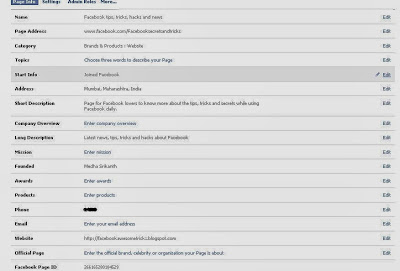









0 comments:
Post a Comment