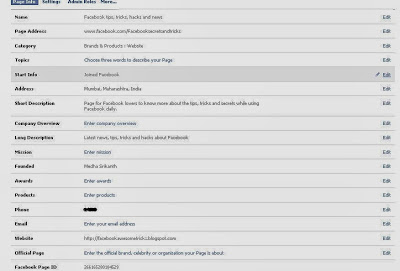Facebook after giving more better options like displaying less unwanted ads on News Feed, launching of Deep Learning technique, etc for advertisers to improve their ads, now has announced that it will track users' mouse cursor movements.
You may think that what is the main intention behind this change. Basically Facebook wants to study how you behave with any ad on your News Feed. Whether you hover over to know more with tool tips or think for some time before clicking on it.
How a user behaves on screen when any ads are placed or any image containing ads are displayed will be tracked by Facebook. When ads are displayed on the News Feed, sometimes users feel it is interesting and would want to know more about that ad, the user will move the mouse cursor to hover over the ad and wait for some time.
For how many seconds or minutes your cursor hovers over the image or any photo will be tracked by Facebook.
Also before clicking on "Like" option below any photo, what your mouse cursor does is also known. By this the behavior of the person using will be known.
Till now Facebook has studied your clicks, likes and comments, to make some improvements in the ad placements and better ad products. To make it more better, understanding users' mind is important. And hence the use of special technique of "mouse cursor" will decide.
How you hover your cursor over any advertisement and if you click on it, then what your cursor does will be evaluated for making more engaging News Feed layouts and ads.
Purely to study the behavior of its users for "AD related" images and photos, this technique will be used. Facebook users' personal data will not be tracked or used. The main intention behind this will be to improve the ad campaigns, ad images and ad placements.
Purely to study the behavior of its users for "AD related" images and photos, this technique will be used. Facebook users' personal data will not be tracked or used. The main intention behind this will be to improve the ad campaigns, ad images and ad placements.